This guide illustrates how to compile and setup KDE 4.0.2 Stable release on a Fedora 8 Werewolf desktop. For instructions on building the latest version from trunk, refer to the official KDE Techbase article at http://techbase.kde.org/Getting_Started/Build/KDE4 and Go2Linux forum guide at http://www.go2linux.org/forums/how-to-install-kde-4-on-fedora-t-8.html. Some of the steps in this guide are taken from the above sources and credit should go to respective authors.
Step 1 : Getting the sources
- Create the directories for the KDE install. I chose to setup KDE in the /opt directory.
su -c "mkdir -p /opt/kde4/kde/src" - Give full access to the kde4 directory temporarily
su -c "chmod 777 /opt/kde4" - Download the KDE 4.0.2 source tarballs from http://kde.org/download/ to /opt/kde4/kde/src
- The required tarballs for a basic install are :
http://download.kde.org/stable/4.0.2/src/kdelibs-4.0.2.tar.bz2
http://download.kde.org/stable/4.0.2/src/kdepimlibs-4.0.2.tar.bz2
http://download.kde.org/stable/4.0.2/src/kdebase-runtime-4.0.2.tar.bz2
http://download.kde.org/stable/4.0.2/src/kdebase-4.0.2.tar.bz2
http://download.kde.org/stable/4.0.2/src/kdebase-workspace-4.0.2.tar.bz2 - Extract the tarballs
for i in *.bz2; do tar -jxvf $i ; done - If you're a neat freak like me, get rid of the tarballs to make it look pretty :)
mkdir tarballs && mv *.bz2 tarballs
Step 2 : Setting up the environment
- Copy the sample .bashrc file from http://techbase.kde.org/index.php?title=Getting_Started/Increased_Productivity_in_KDE4_with_Scripts/.bashrc and append it to your existing .bashrc
- We need to make some changes to the .bashrc to reflect the directory structure we require. In the KDE section, change the KDEDIR as follows:
export KDEDIR=/opt/kde4
Comment out the Qt section entirely. We are not building Qt from source.
#export QTDIR=$HOME/qt-copy
#export QT_PLUGIN_PATH=$KDEDIR/lib/kde4/plugins:$QT_PLUGIN_PATH
#export PKG_CONFIG_PATH=$QTDIR/lib/pkgconfig:$PKG_CONFIG_PATH
Assuming you didn't have anything in .bashrc before you copied over the .bashrc from KDE.org, scroll down to line 52 and make the following changes.
export KDE_BUILD=/opt/kde4/kde/build
export KDE_SRC=/opt/kde4/kde/src
Save changes and exit. - Source the new .bashrc
source .bashrc - Now lets install some of the prerequisite packages.
sudo yum install clucene-core-devel libxml-devel libxslt-devel \
dbus-devel boost-devel bzip2-devel openssl-devel alsa-lib-devel \
redland-devel rasqal-devel raptor-devel hspell-devel aspell-devel \
cups-devel xine-lib-devel avahi-devel gamin-devel OpenEXR-devel \
enchant-devel jasper-devel ilmbase-devel pcre-devel gpgme-devel \
libxklavier-devel glib-devel libusb-devel libsmbclient-devel \
libxcb-devel NetworkManager-devel lm_sensors-devel libraw1394-devel \
bluez-libs-devel gcc-c++ libXext-devel cmake subversion giflib-devel \
libpng-devel libXdamage-devel libXcomposite-devel libXrender-devel \
fontconfig-devel libXft-devel libXcursor-devel libXfixes-devel \
ruby-devel libXScrnSaver-devel libkdcraw-devel exiv2-devel \
lcms-devel libtiff-devel sqlite-devel libxkbfile-devel \
imlib2-devel patch gstreamer-plugins-base-devel
sudo yum install strigi strigi-devel
sudo yum install qt4-devel qt4-doc
sudo yum install blitz blitz-devel qimageblitz qimageblitz-devel
Step 3 : Build..build..build.
- Finally it's time to build everything. The magic command is cmakekde. I illustrate the process below for kdelibs.
cd /opt/kde4/kde/src/kdelibs-4.0.2
cmakekde - You need to repeat the above process in the following order:
kdelibs-4.0.2
kdepimlibs-4.0.2
kdebase-runtime-4.0.2
kdebase-4.0.2
kdebase-workspace-4.0.2
If you're building other packages, the process is the same and the order does not matter. - Expect to spend about 1 to 2 hours to compile only the basic packages. (Depends on the speed of your computer)
Step 4 : Setup a new session
- Assuming the build process went without any glitches, it is time to setup KDE4 as a login session.
su -c "cp /opt/kde4/share/apps/kdm/sessions/kde.desktop /usr/share/xsessions/kde4.desktop" - If you have an older version of KDE on your machine, to avoid confusion do the following change to /usr/share/xsessions/kde4.desktop
NAME=KDE4 - Now you're all set. Logout from the current session and login again, but this time select "KDE4" as your session.
Trivia
- Maybe it's me, but I couldn't find a link to the control center on the Kickoff menu. If you have the same problem, do the following:
Press Alt+F2 and type "system-settings" without the quotes and press enter. - KDE4 has some cool Compiz like effects. Be sure to enable visual effects to see them in action. Some key combinations to try are Ctrl+F8, Ctril+F9, Ctrl+F10
- Some mouse gestures also work. For example, move your mouse over to the top left corner to get a Mac Expo like effect. I am sure there are many more, but this should be enough to get you started. Have fun !
Screenshots
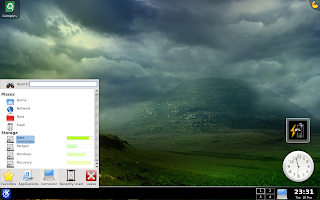
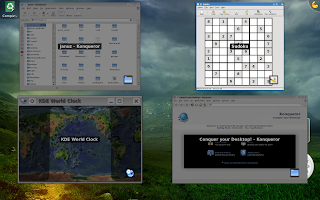
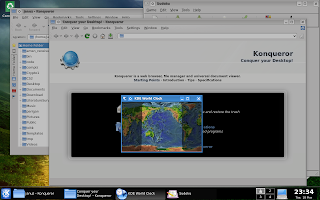
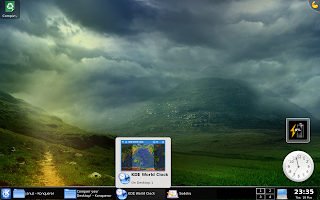
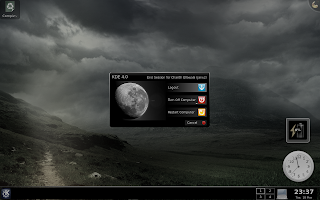
No comments:
Post a Comment